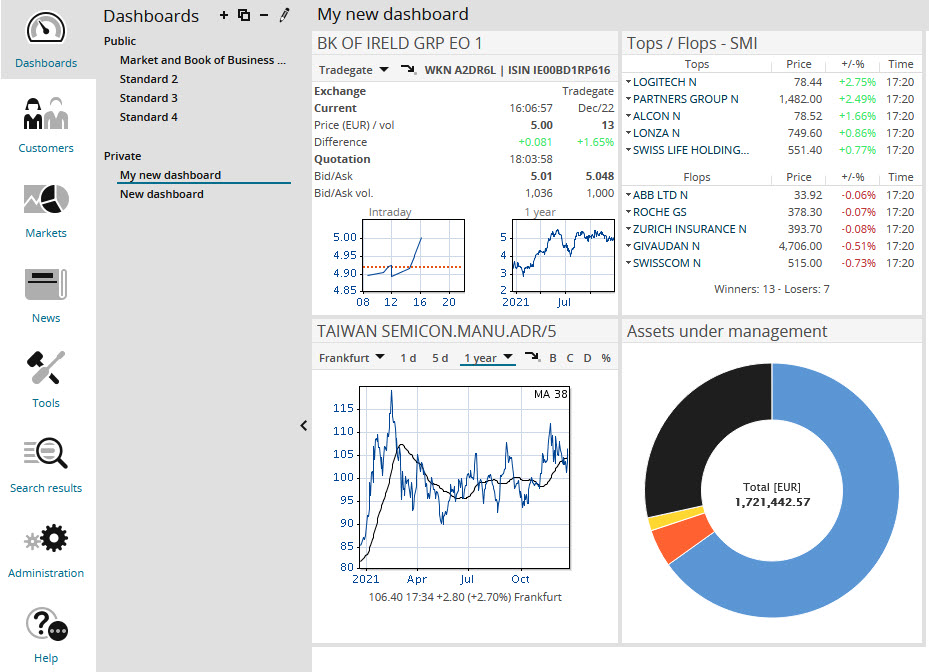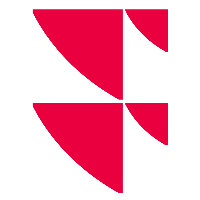Dashboards

Dashboards are the customisable start pages in Infront Advisory Solution. They show you a custom overview of the most important market data and information on the clients and activities under management.
With charts and tables, you can, for example, monitor your clients' portfolios or see the latest alerts.
A dashboard consists of individual Widgets. There are two categories of widgets: market data widgets and portfolio management widgets. The widgets from portfolio management are based on templates from Infront Portfolio Manager, as are the dashboards themselves.
In Infront Advisory Solution, you can create, edit and delete global (private) dashboards. With the corresponding permissions, you can also edit holder and portfolio dashboards.
From the dashboard, you can use the links to directly go to other pages. For example, you can click the name of a security to switch to the corresponding security view or click the client's name to go to the holder dashboard.
There are global dashboards as well as dashboards for holders and portfolios in the Infront Advisory Solution.
Furthermore, dashboards can be public or private. Dashboards are private if they are in the private zone of a holder. This is true for all dashboards that you create in Infront Advisory Solution (yourself). Dashboards are public if they are available to other users. To make a dashboard public, move the corresponding template in Infront Portfolio Manager from the private zone to the corresponding visible public zone. By default, administrators can configure public dashboards that each user can see but not change.
The content of the dashboards is configured completely in the frontend of Infront Advisory Solution. There, you can specify which widgets to place where in the dashboard.
Editing meta data of templates (name, categories and so on) as well as deleting dashboards can be done entirely in Infront Portfolio Manager, but it is not possible to open them in Infront Portfolio Manager). Dashboards can be deployed by using the object export in Infront Portfolio Manager as an *.mme file.